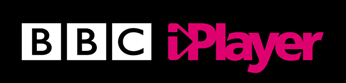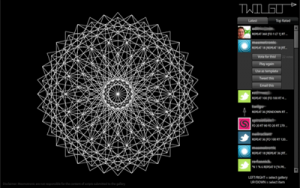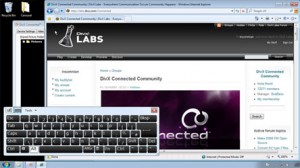With the recent relase of Adobe Flash Builder 4, we thought we’d flag up the update URLs for a few of our favourite Eclipse plug-ins to save you having to hunt around for them.
To install plug-ins:
- Copy the appropriate URL to your clipboard
- In Flash Builder, select Install New Software… from the Help menu
- Click Add, paste URL in the Location field and click OK
- Select the plug-ins to install and click Finish
If you’ve spotted anything we’ve missed, add a comment or tweet it to @mesmotronic.
Eclipse.org
This URL contains links to most of the plug-ins hosted on Eclipse.org, allowing you to add functionality like ANT, JDT (Java Development Tools) and PDT (PHP Development Tools). You’ll also need to add this URL to Flash Builder to enable you to install other plug-ins, like soapUI:
http://download.eclipse.org/releases/galileo/
Subclipse (SVN)
If you’re a regular user of version control, and you should be, the subclipse plug-in is essential:
http://subclipse.tigris.org/update_1.6.x
soapUI
For anyone who uses Web Services, soapUI offers a great way to view and test your services:
http://www.soapui.org/eclipse/update/site.xml
Android SDK
Now that you can develop application using AIR for Android, it could be argued that ADT (Android Developer Tools) isn’t necessarily essential, but if you’re looking to develop mobile apps for anything other than the latest handsets it’s definitely worth a look:
https://dl-ssl.google.com/android/eclipse/
TODO/FIXME
For anyone who makes regular use of the Tasks panel in FlashDevelop or Eclipse’s Java profile, this is a must.
You can download the plug-in here (requires manual installation).
![]()