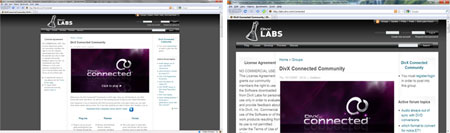One of the biggest drawbacks of using your PC on your TV is that things that look great when you’re sat 30-40cm (12-16″) from your monitor, often look rather small when you’re sat several meters away on the sofa.
The quickest way to improve the situation is to change the screen resolution used by Windows to something more similar to your television to make everything larger and remove any black borders you may see around the picture. The best resolution will ultimately depend on the size of your TV, but we recommend trying:
- 800 x 600 for SD TVs
- 1280 x 720 for HD TVs (or 1366 x 768 if that’s not available)
To change the screen resolution in Windows XP, right-click anywhere on the Desktop to bring up the Display control panel and select Properties then the Settings tab. In Windows 7/Vista, right-click on the Desktop and select Screen resolution.
With the Display control panel still open, you will also have the opportunity to increase the size of the text and icons used by Windows. In Windows XP, select the Appearance tab and change the Font Size option at the bottom of the dialogue. In Windows 7/Vista, click “Make text and other items smaller or larger”.
If you are using ConnectedVNC to browse the web, zoom controls are available by selecting View > Zoom from the menu in Firefox, or by clicking on the magnifying glass in the bottom-right corner of Internet Explorer.
Download ConnectedVNC from DivX Connected plug-in library
Take a look at the DivX Connected set-top box